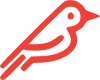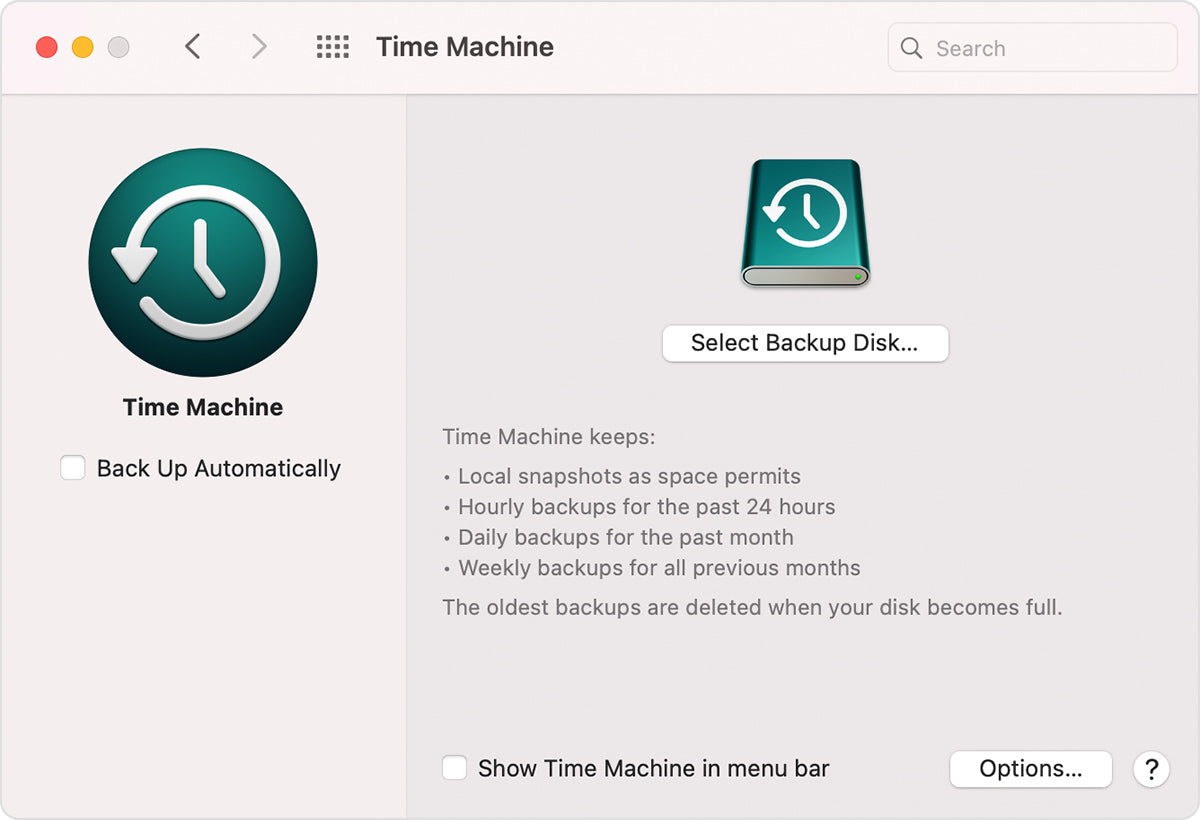Why should I do this? If you have information or applications on your Mac that you want to have when you install your Feather, you will want to do this to preserve data.
How long will it take? The amount of time it takes to backup your Mac is largely dependent on the amount of data being backed up. It could take anywhere from a few minutes to a couple of hours.
How to Create a Time Machine Backup:
- Find an external storage device that has enough available space for all the data you are backing up.
- Connect your external storage device.
- Select your storage device as the backup disk.
- Select Encrypt Backup Disk.
- Click Use as Backup Disk.
- If Time Machine doesn't automatically ask to use your drive upon connection, here is how to add it manually:
- Open Time Machine preferences from the Time Machine icon menu in the menu bar. Or choose the Apple icon in the upper left-hand corner of your screen. Click System Preferences, then click Time Machine.
- Click Select Backup Disk (or Select Disk, or Add or Remove Backup Disk).
- Select your external drive from the list of available disks. Then select Encrypt backups and click Use Disk.
- Choose Back Up Now from the Time Machine menu in the menu bar.
- Use the same menu to check to status of your backup.