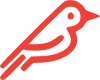Problem Overview
Probable causes: There is a known driver issue that occurs when using any NVMe SSD with some MacBooks.
Is there a solution? YES.
What’s going on? By running one or two Terminal commands, you can stop the crashes. These commands disable the deep-sleep functions, like hibernation mode and auto power off, and have virtually no impact on your Mac’s ability to go to sleep like normal.
Please note that the only instance where you might notice a change in power consumption is when your Mac is closed and unplugged for 6+ hours. In those circumstances, this could cause additional battery drain of up to 1% per hour, but this drain is not consistent in all devices, and some Mac battery lives actually improve.
Here's What to Do (Takes 2 Minutes)
- With your Mac on, open the Terminal application one of these ways:
- Open Finder, go to Applications folder, then Utilities folder. Terminal is in there.
- Use Spotlight (COMMAND + SPACE), then search for Terminal.
- Type or copy-and-paste the following command into the Terminal window:
- sudo pmset hibernatemode 0 standby 0
- Press RETURN (ENTER).
- You will be asked to enter your password.
- You will then be alerted about changes in power consumption.
- If you are using Mojave, Catalina, or a newer Operating System, you have one more command to input:
- sudo pmset autopoweroff 0
- Press RETURN (ENTER).
- Restart your Mac.
To make sure your commands took effect, type the following command into the Terminal window:
pmset -g
This displays your Mac’s battery and power settings. If the commands took, there will be 0’s next to "hibernatemode", "standby", and "autopoweroff".
If you’re following the steps outlined and the settings refuse to change to 0’s, or if they do change to 0’s and you still experience crashes, please reach out to our Customer Success team at [email protected] and they'll troubleshoot your issue personally.