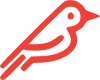Always Update Firmware and Clean Install BEFORE Updating macOS
There’s a known issue with recent macOS updates using non-Apple SSDs. Check out this blog. It has interesting details about this.
Should you choose to update your current macOS, the following instructions will guide you through the process of installing the required firmware and performing a clean install.
Firmware Update with Original Apple SSD
You need at least 14GB of available storage on your original Apple SSD and a USB flash drive formatted as Mac OS Extended with at least 14GB available storage.
- Perform a Time Machine or iCloud drive backup of your Apple and Feather SSDs.
- Create a USB installer for your preferred macOS using Apple Support.
- Note: the next steps will erase your Apple SSD and why we suggest backing up your SSDs.
- With your Mac off and unplugged, install the Apple SSD internally.
- With your Mac still turned off, plug in the external USB installer.
- Press ‘POWER’ and immediately hold down ‘OPTION’ until you hear chimes.
- This should open up your drive select screen, and choose the USB installer.
- Select the 'Reinstall your Mac' option and follow the on-screen instructions.
- After installation is complete, eject the USB installer, turn your Mac off, remove the Apple SSD and install your Feather SSD.
Clean Install for the Feather SSD
- Make sure your Mac is powered down completely.
- Install the Feather into your Mac.
- Plug the USB installer into a port on your Mac.
- Press Power and immediately hold Option until you hear a chime and you see the drive select screen.
- Select the OS you wish to install.
- Select your preferred language.
- On the macOS Utilities screen, select Disk Utility, then continue.
- Once in the Disk Utility Screen, select your disk. It should be located on the left side under "Internal."
- Select Erase, and click Erase on the pop-up.
- Click the small red "X" at the top left to go back to the macOS Utilities screen, select Install macOS, then continue.
- Follow the on-screen prompts to begin the installation and agree to the terms of the software license agreement.
- Select the Feather as the disk you want to install the macOS onto.
- Wait for the installation to complete, and then follow the on screen prompts to set up your computer.