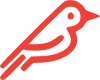Preparing Your Mac
If you determine your firmware is out of date, there is only one method (with a few steps) to get this updated: with an Apple SSD, performing a full clean-install High Sierra or a newer Mac OS.
- If your Apple SSD is still working: you can download the new macOS, update your device, create a new backup, and then install Feather
- If you don’t have a working Apple SSD: we have installation kits available for rent that include an Apple OEM SSD and pre-made USB installer.
You will need the following:
- 1x Working Apple OEM SSD
- 1x Feather SSD
- 1x USB or other external hard drive (8GB+)
Note: The Apple OEM SSD and external hard drive will need to be erased in the upgrade process. Be sure to back up your data before proceeding.
Upgrading Your Firmware
- Create a USB installer using Apple Support or one of the below unaffiliated links (note: this will need to be downloaded on the external storage). Customers who rent the installation kit can skip this step.
- With your Mac off and unplugged, install the Apple SSD internally. Customers already using an Apple SSD can skip this step.
- With your Mac still turned off, plug in the external USB installer.
- Press ‘POWER’ and immediately hold down ‘OPTION’ until you hear chimes.
- This should open up your drive select screen. Choose the USB installer.
- Select the “Reinstall your Mac” option and follow the on-screen instructions.
- After installation is complete, eject the USB installer, turn your Mac off, remove the Apple SSD and install your Feather SSD.