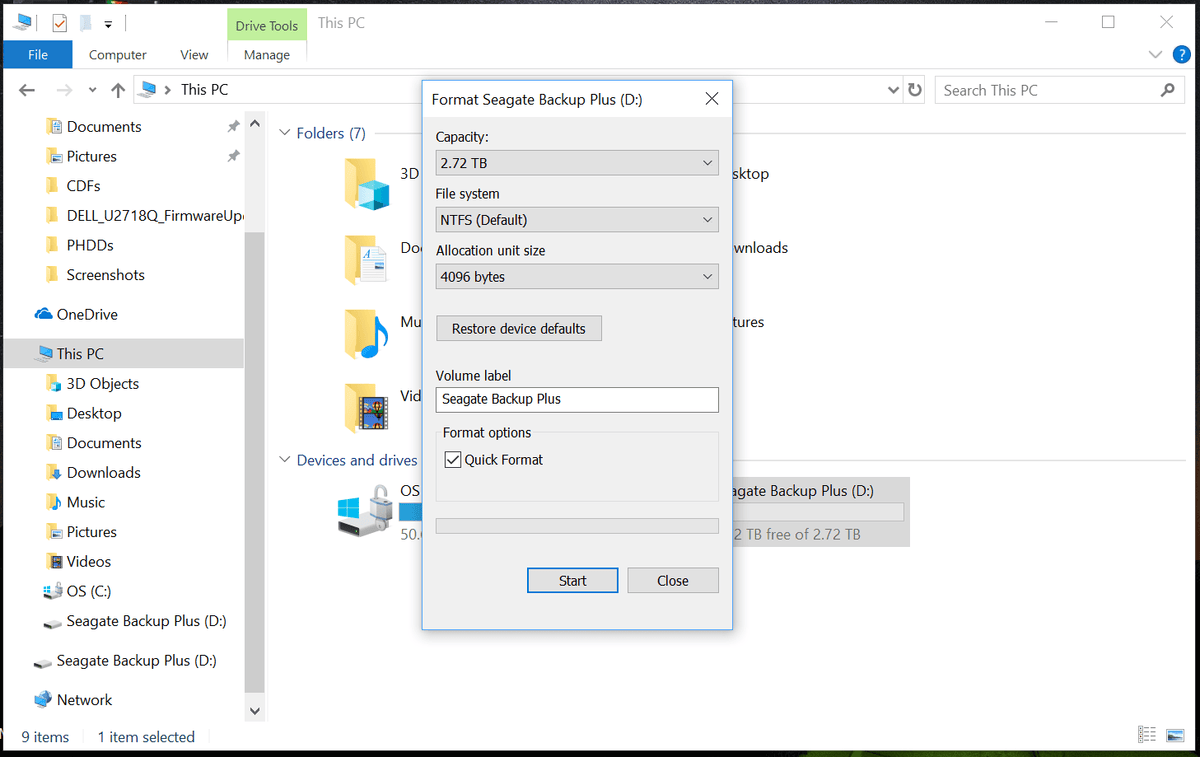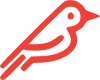Skip to content
- Right click the Windows Icon.
- Click Disk Management.
- Right click on the drive labelled “Not Initialized” and “Unknown”.
- Select “Initialize Disk”.
- Set the “Partition Style” to Master Boot Record for drives less than 2TB.
- Use GUID Partition Table for drives 2TB or larger.
- Click “OK”.
- Right-click the “Unallocated space”, and select the “New Simply Value” option.
- Click “Next” on the next 3 prompts.
- Set the “File system” to NTFS.
- Set “Value label” to the name you want for your new Shell Thunder.
- Check “Perform a quick format”.
- Uncheck “Enable file and folder compression”.
- Click “Next”.
- Click “Finish”.