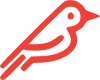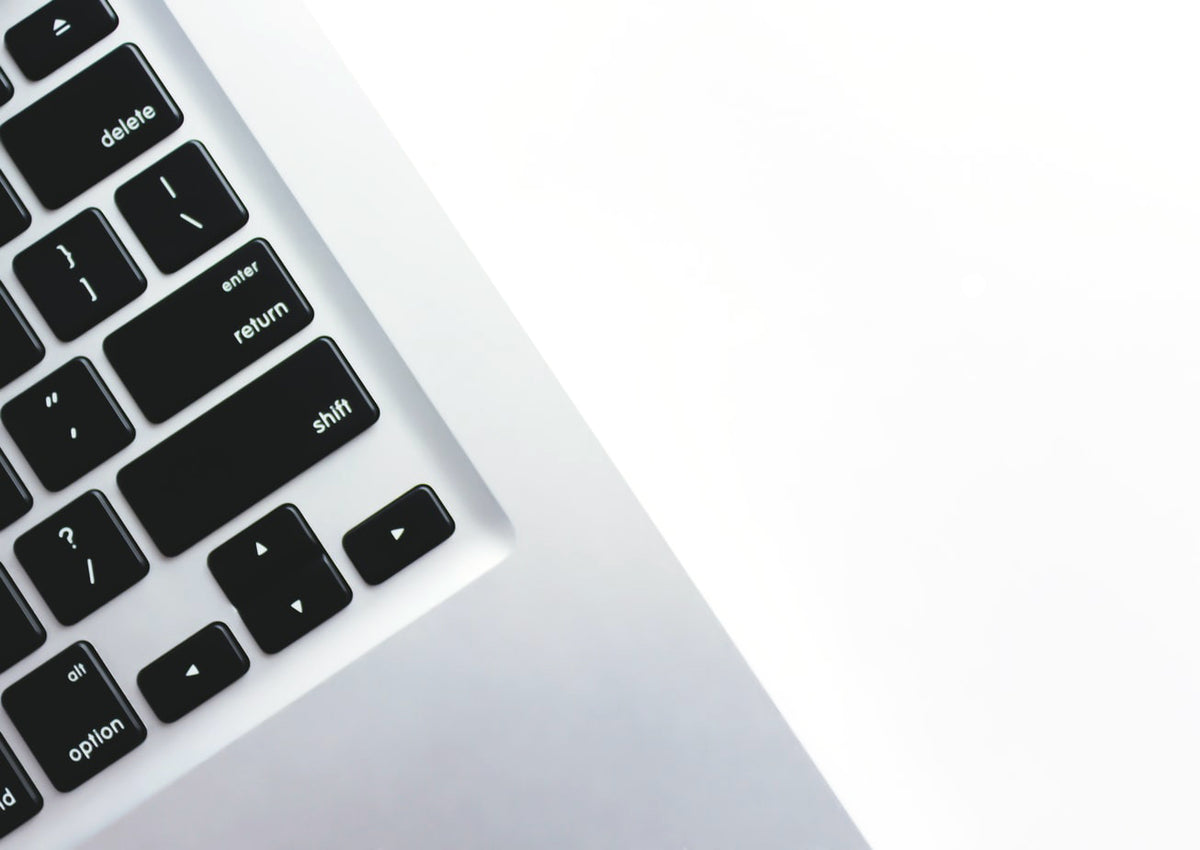Did you get your Feather installed and then start experiencing crashes after it would fall asleep? It’s ok! We have an easy fix!
Some MacBooks have experienced a known driver issue with NVMe SSDs, causing the computer to crash. Don’t panic! You have not hurt your computer. In fact, here’s a 2-minute solution to help you resolve this nightmare for GOOD!
This blog post explains two easy terminal commands for if your computer crashes after sleeping.
Things to know about crashing after sleeping:
These commands disable the deep-sleep functions, like hibernation mode and auto power off, and have virtually no impact on your computer’s ability to go to sleep like normal.
You might notice a change in power consumption when your computer is closed and unplugged for longer than 6 hours. If that aligns with your experience, you should expect additional battery drain of up to 1% per hour.
It’s important to note however, this drain is not consistent in all devices and some computer battery lives actually improve after full recovery from this issue.
How to recover your computer from crashing after sleeping:
- With your computer on, open the Terminal application one of these ways:
- Open Finder, go to Applications folder, then Utilities folder. Terminal is in there.
- Use Spotlight (COMMAND + SPACE), then search for ‘Terminal’
- Type or copy-and-paste the following command into the Terminal window: sudo pmset hibernatemode 0 standby 0
- Press RETURN (ENTER).
- You will be asked to enter your password. (You will not be able to see where you have typed the password. See screenshot.)
- You will then be alerted about changes in power consumption.
- If you are using Mojave, Catalina, or a newer Operating System, you have one more command to input:
sudo pmset autopoweroff 0
- Press RETURN (ENTER).
- Restart your computer.
To make sure your commands took effect, type the following command into the Terminal window: pmset -g
This displays your computer’s battery and power settings. If the commands took, there will be 0’s next to hibernatemode, standby, and autopoweroff.
If you’re following the steps outlined and the settings refuse to change to 0’s, or if they do change to 0’s and you still experience crashes, please reach out to Laura at [email protected] and she’ll troubleshoot the issue with you personally.
It’s as simple as that!