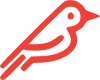Why Is My Port (USB-C, USB-A, HDMI, SD Card, Audio) Not Working?
Please make sure Hubble is powered on with the travel switch.
Why Is the USB-C Port Unable to Transfer Data?
One of the USB-C ports is for charging only, and the second port is for data transfer. For data transfer, make sure you are plugged into the port furthest from the power switch.
Why Is My Hubble Not Charging?
In short, you may need a stronger charger.
A USB-C charger rated more than 10W is required to charge Hubble with iPad. We recommend the Apple OEM charger shipped with your iPad.
- Make sure the Hubble's travel switch is in the ON position.
- Be sure you are using the correct USB-C port. This should be the one closest to the travel switch.
- Be sure you are using at least a 10W USB-C wall charger.
If you have checked all of these and are still having trouble charging, please reach out to our customer success team via email at [email protected].
How Can I See and Edit the Storage on My SD Card?
To be read in Hubble, an SD card must be in exFAT format. NTFS is a Windows format and is not a readable format for Macs. Your SD card’s storage can be seen and edited from the File app.
Why Is My SD Card Not Achieving Promised Speeds?
While Hubble’s SD Card Reader can function at 104MB/s, your SD card may not be able to go that fast.